一般的木马程序都做些什么?我电脑上有很多小病毒和木马,但不太影响正常使用,可以不管它们吗?
木马程序一般都是盗号程序,会把你的账号和密码发送给黑客,如果你登录过网上银行,会造成经济损失。小病毒没有发作的时候是没什么事,可是某天一旦发作,机子搞不好就瘫痪了,所以有病毒和木马千万别留着,一定要杀

我用杀毒软件扫描我的很多exe文件都是木马。。怎么回事??
因为这个木马的破坏性表现在感染所有exe文件上,就是说只要是以exe结尾的文
件都会被它感染,建议你将杀毒软件更新后全盘杀毒。最好是进入安全模式下。
极有可能有些应用软件的破坏已经无法恢复了,所以做好再次安装的准备。
或者如果系统受到的影响太大的话,重装一次算了,也不会很麻烦的。
祝你好运了,以后一定要养成安全上网的习惯,一般的木马和病毒还是可以
避免的。
再次祝你好运
木马程序 Trojan-Downloader.Win32.Agent.bbb 文件: C:\WINDOWS\SYSTEM32\YSYAQ.DLL怎么清除?
特鲁伊木马病毒!
这种病毒怎么清除? 特洛伊木马(Trojan horse)
完整的木马程序一般由两个部份组成:一个是服务器程序,一个是控制器程序。“中了木马”就是指安装了木马的服务器程序,若你的电脑被安装了服务器程序,则拥有控制器程序的人就可以通过网络控制你的电脑、为所欲为,这时你电脑上的各种文件、程序,以及在你电脑上使用的帐号、密码就无安全可言了。
木马程序不能算是一种病毒,但越来越多的新版的杀毒软件,已开始可以查杀一些木马了,所以也有不少人称木马程序为黑客病毒。
特洛伊木马是如何启动的
1. 在Win.ini中启动
在Win.ini的[windows]字段中有启动命令"load="和"run=",在一般情况下 "="后面是空白的,如果有后跟程序,比方说是这个样子:
run=c:\windows\file.exe
load=c:\windows\file.exe
要小心了,这个file.exe很可能是木马哦。
2.在System.ini中启动
System.ini位于Windows的安装目录下,其[boot]字段的shell=Explorer.exe是木马喜欢的隐藏加载之所,木马通常的做法是将该何变为这样:shell=Explorer.exefile.exe。注意这里的file.exe就是木马服务端程序!
另外,在System.中的[386Enh]字段,要注意检查在此段内的"driver=路径\程序名"这里也有可能被木马所利用。再有,在System.ini中的[mic]、[drivers]、[drivers32]这3个字段,这些段也是起到加载驱动程序的作用,但也是增添木马程序的好场所,现在你该知道也要注意这里喽。
3.利用注册表加载运行
如下所示注册表位置都是木马喜好的藏身加载之所,赶快检查一下,有什么程序在其下。
4.在Autoexec.bat和Config.sys中加载运行
请大家注意,在C盘根目录下的这两个文件也可以启动木马。但这种加载方式一般都需要控制端用户与服务端建立连接后,将己添加木马启动命令的同名文件上传到服务端覆盖这两个文件才行,而且采用这种方式不是很隐蔽。容易被发现,所以在Autoexec.bat和Confings中加载木马程序的并不多见,但也不能因此而掉以轻心。
5.在Winstart.bat中启动
Winstart.bat是一个特殊性丝毫不亚于Autoexec.bat的批处理文件,也是一个能自动被Windows加载运行的文件。它多数情况下为应用程序及Windows自动生成,在执行了Windows自动生成,在执行了Win.com并加截了多数驱动程序之后
开始执行 (这一点可通过启动时按F8键再选择逐步跟踪启动过程的启动方式可得知)。由于Autoexec.bat的功能可以由Witart.bat代替完成,因此木马完全可以像在Autoexec.bat中那样被加载运行,危险由此而来。
6.启动组
木马们如果隐藏在启动组虽然不是十分隐蔽,但这里的确是自动加载运行的好场所,因此还是有木马喜欢在这里驻留的。启动组对应的文件夹为C:\Windows\start menu\programs\startup,在注册表中的位置:HKEY_CURRENT_USER\Software\Microsoft\windows\CurrentVersion\Explorer\shell
Folders Startup="c:\windows\start menu\programs\startup"。要注意经常检查启动组哦!
7.*.INI
即应用程序的启动配置文件,控制端利用这些文件能启动程序的特点,将制作好的带有木马启动命令的同名文件上传到服务端覆盖这同名文件,这样就可以达到启动木马的目的了。只启动一次的方式:在winint.ini.中(用于安装较多)。
8.修改文件关联
修改文件关联是木马们常用手段 (主要是国产木马,老外的木马大都没有这个功能),比方说正常情况下TXT文件的打开方式为Notepad.EXE文件,但一旦中了文件关联木马,则txt文件打开方式就会被修改为用木马程序打开,如著名的国产木马冰河就是这样干的. "冰河"就是通过修改HKEY_CLASSES_ROOT\txtfile\whell\open\command下的键值,将“C:\WINDOWS\NOTEPAD.EXE本应用Notepad打开,如著名的国产HKEY一CLASSES一ROOT\txt闹e\shell\open\commandT的键值,将 "C:\WINDOWS\NOTEPAD.EXE%l"改为 "C:\WINDOWS\SYSTEM\SYSEXPLR.EXE%l",这样,一旦你双击一个TXT文件,原本应用Notepad打开该文件,现在却变成启动木马程序了,好狠毒哦!请大家注意,不仅仅是TXT文件,其他诸如HTM、EXE、ZIP.COM等都是木马的目标,要小心搂。
对付这类木马,只能经常检查HKEY_C\shell\open\command主键,查看其键值是否正常。
9.捆绑文件
实现这种触发条件首先要控制端和服务端已通过木马建立连接,然后控制端用户用工具软件将木马文件和某一应用程序捆绑在一起,然后上传到服务端覆盖源文件,这样即使木马被删除了,只要运行捆绑了木马的应用程序,木马义会安装上去。绑定到某一应用程序中,如绑定到系统文件,那么每一次Windows启动均会启动木马。
10.反弹端口型木马的主动连接方式
反弹端口型木马我们已经在前面说过了,由于它与一般的木马相反,其服务端 (被控制端)主动与客户端 (控制端)建立连接,并且监听端口一般开在80,所以如果没有合适的工具、丰富的经验真的很难防范。这类木马的典型代表就是网络神偷"。由于这类木马仍然要在注册表中建立键值注册表的变化就不难查到它们。同时,最新的天网防火墙(如我们在第三点中所讲的那样),因此只要留意也可在网络神偷服务端进行主动连接时发现它。
WORM_NUGACHE.G(威金)和TROJ_CLAGGE.B 特洛伊木马(Trojan horse)
的解决方案:
WORM_NUGACHE.G(威金)
病毒码发布日期: Dec 8, 2006
解决方案:
Note: To fully remove all associated malware, perform the clean solution for TROJ_DLOADER.IBZ.
Terminating the Malware Program
This procedure terminates the running malware process.
Open Windows Task Manager.
• On Windows 98 and ME, press
CTRL+ALT+DELETE
• On Windows NT, 2000, XP, and Server 2003, press
CTRL+SHIFT+ESC, then click the Processes tab.
In the list of running programs*, locate the process:
MSTC.EXE
Select the malware process, then press either the End Task or the End Process button, depending on the version of Windows on your computer.
To check if the malware process has been terminated, close Task Manager, and then open it again.
Close Task Manager.
*NOTE: On computers running Windows 98 and ME, Windows Task Manager may not show certain processes. You can use a third party process viewer such as Process Explorer to terminate the malware process.
On computers running all Windows platforms, if the process you are looking for is not in the list displayed by Task Manager or Process Explorer, continue with the next solution procedure, noting additional instructions. If the malware process is in the list displayed by either Task Manager or Process Explorer, but you are unable to terminate it, restart your computer in safe mode.
Editing the Registry
This malware modifies the computer's registry. Users affected by this malware may need to modify or delete specific registry keys or entries. For detailed information regarding registry editing, please refer to the following articles from Microsoft:
HOW TO: Backup, Edit, and Restore the Registry in Windows 95, Windows 98, and Windows ME
HOW TO: Backup, Edit, and Restore the Registry in Windows NT 4.0
HOW TO: Backup, Edit, and Restore the Registry in Windows 2000
HOW TO: Back Up, Edit, and Restore the Registry in Windows XP and Server 2003
Removing Autostart Entries from the Registry
Removing autostart entries from the registry prevents the malware from executing at startup.
If the registry entry below is not found, the malware may not have executed as of detection. If so, proceed to the succeeding solution set.
Open Registry Editor. Click StartRun, type REGEDIT, then press Enter.
In the left panel, double-click the following:
HKEY_LOCAL_MACHINESOFTWAREMicrosoft
WindowsCurrentVersionRun
In the right panel, locate and delete the entry:
Microsoft Domain Controller = "%System%\mstc.exe"
(Note: %System% is the Windows system folder, which is usually C:\Windows\System on Windows 98 and ME, C:\WINNT\System32 on Windows NT and 2000, and C:\Windows\System32 on Windows XP and Server 2003.)
Removing Added Key from the Registry
Still in Registry Editor, in the left panel, double-click the following:
HKEY_LOCAL_MACHINESOFTWARE
In the left panel, locate and delete the following key:
GNU
Close Registry Editor.
Important Windows ME/XP Cleaning Instructions
Users running Windows ME and XP must disable System Restore to allow full scanning of infected computers.
Users running other Windows versions can proceed with the succeeding solution set(s).
Running Trend Micro Antivirus
If you are currently running in safe mode, please restart your computer normally before performing the following solution.
Scan your computer with Trend Micro antivirus and delete files detected as WORM_NUGACHE.G. To do this, Trend Micro customers must download the latest virus pattern file and scan their computer. Other Internet users can use HouseCall, the Trend Micro online virus scanner.
Applying Patch
This malware exploits known vulnerability in Windows. Download and install the fix patch supplied by Microsoft. Refrain from using this product until the appropriate patch has been installed. Trend Micro advises users to download critical patches upon release by vendors.
TROJ_CLAGGE.B 特洛伊木马(Trojan horse)
病毒码发布日期: Sep 18, 2006
解决方案:
Identifying the Malware Program
To remove this malware, first identify the malware program.
Scan your computer with your Trend Micro antivirus product.
NOTE the path and file name of all files detected as TROJ_CLAGGE.B.
Trend Micro customers need to download the latest virus pattern file before scanning their computer. Other users can use Housecall, the Trend Micro online virus scanner.
Editing the Registry
This malware modifies the computer's registry. Users affected by this malware may need to modify or delete specific registry keys or entries. For detailed information regarding registry editing, please refer to the following articles from Microsoft:
HOW TO: Backup, Edit, and Restore the Registry in Windows 95, Windows 98, and Windows ME
HOW TO: Backup, Edit, and Restore the Registry in Windows NT 4.0
HOW TO: Backup, Edit, and Restore the Registry in Windows 2000
HOW TO: Back Up, Edit, and Restore the Registry in Windows XP and Server 2003
Removing Malware Entry from the Registry
Open Registry Editor. Click StartRun, type REGEDIT, then press Enter.
In the left panel, double-click the following:
HKEY_LOCAL_MACHINESYSTEMCurrentControlSetServices
SharedAccessParametersFiREWaLLpolicyStAnDaRDPrOFiLe
AUtHorizedapplicationsList
In the right panel, locate and delete the entry:
{Malware path and file name} ="{Malware path and file name}:*:ENABLED:0"
Close Registry Editor.
Important Windows ME/XP Cleaning Instructions
Users running Windows ME and XP must disable System Restore to allow full scanning of infected computers.
Users running other Windows versions can proceed with the succeeding solution set(s).
Running Trend Micro Antivirus
If you are currently running in safe mode, please restart your computer normally before performing the following solution.
Scan your computer with Trend Micro antivirus and delete files detected as TROJ_CLAGGE.B and TROJ_KEYLOG.CO. To do this, Trend Micro customers must download the latest virus pattern file and scan their computer. Other Internet users can use HouseCall, the Trend Micro online virus scanner
中了木马之后内存变得很小了,现在杀了毒,但内存的问题如何解决呢?
下面是我在网上找到的比较合理的解释,我也经常碰到内存问题。内存指令不能read,这是在电脑使用中经常出现的问题。当我们用键盘或鼠标输入某个命令后,CPU就会解释命令并将指令或程式载入到内存中,这样程序才能够被执行。内存出问题了,程序就不能被执行,就会产生“该内存不能为read或written”错误的警告。当然,出现“该内存不能为read或written”时也不一定都是内存的问题,电脑中了病毒或木马以及运行的程序本身的Bug也会造成这种现象。很难分清究竟是什么原因造成的,但没关系,点确定,重启电脑,一般就好了。也有可能是下列原因:
1、打开的程序太多,如果同时打开的文档过多或者运行的程序过多,没有足够的内存运行其他程序,要随时关闭不用的程序和窗口。
2、自动运行的程序太多,关闭一些启动程序, 开始-运行-Msconfig---启动 ,除杀毒软件、输入法外一般的程序都可以关掉。
3、物理内存过小;内存和主板没插好或其他硬件不兼容,重插内存或换个插槽 ;双内存不兼容 ,要使用同品牌的内存或只用一条内存 ;劣质内存条或内存条坏了 更换内存条;合理设置虚拟内存,一般设为最大最小值同为实际物理内存的1.5倍。
4、市电电压过大的波动,或者PC机上使用劣质电源,都会给内存带来损害,更换功率大、质量好的电源。
5、PC机箱内充满灰尘,或者PC工作环境相对潮湿,也会造成运行不正常。及时除尘。
6 、CPU、显卡散热问题 ,改善散热 。
7、硬盘有问题 ,扫描修复或更换硬盘 。
8 、驱动问题 重装更新驱动 。
9、非法操作,系统无法执行。
10、 软件损坏 重装软件 ;软件有BUG 打补丁或更新到最新版本 ; 软件和系统不兼容 给软件打上补丁或是试试系统的兼容模式 ; 软件和软件之间有冲突 如果最近安装了什么新软件,卸载了试试 。
11、 系统本身有问题 有时候操作系统本身也会有BUG,要注意安装官方发行的更新程序最好及时补上,必要时重装系统。
12、 病毒问题 杀毒 ;杀毒软件与系统或软件相冲突 由于杀毒软件是进入底层监控系统的,可能与一些软件相冲突,卸载试试
13、试打开CMD窗口输入如下命令:
for %i in (%windir%\system32\*.dll) do regsvr32.exe /s %i 回车
for %i in (%windir%\system32\*.ocx) do regsvr32.exe /s %i 回车 重启。


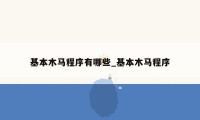


0条大神的评论